Using
subtypes with features
When you
create a new feature or edit an existing feature in ArcMap,
you can apply a subtype.
When
adding new features to a layer that has subtypes, you set the desired subtype
as the target (by default, the default subtype is the target). As you add
features, they automatically inherit the subtype code and the defaults you
created for any other fields in the table.
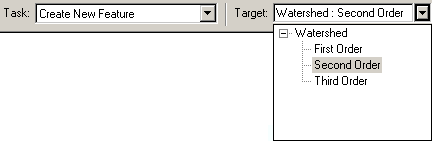
To create a second order stream
feature, choose the Second Order subtype as the editing target before drawing
the feature.
You can
also apply subtypes to existing features using the Attributes dialog. To do so,
select the feature and apply the subtype by choosing it from a dropdown list
that includes all the available subtype descriptions.
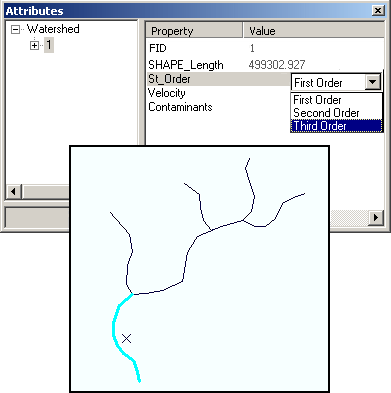
A subtype is applied to an existing
stream feature using the Attributes dialog.
Be aware
that when you apply a subtype to an existing feature, any attribute values it
currently has will be overwritten with the default values you set when you
created the subtype. If you did not specify default values for the subtype, the
attribute values will remain unchanged.