Editing nodes and edges
After you
create a map topology, you have access to all of the topology editing tools in
ArcMap. With these tools, you can create and maintain coincidence between parts
of features within a single feature class or among multiple feature classes.
Your
starting point is the Topology Edit tool ![]() . After you select an
edge or node with this tool, all other topology editing functionality becomes
available. Using the Topology Edit tool, you can modify coincident geometry for
two or more features simultaneously as described below:
. After you select an
edge or node with this tool, all other topology editing functionality becomes
available. Using the Topology Edit tool, you can modify coincident geometry for
two or more features simultaneously as described below:
·
Move an edge or node
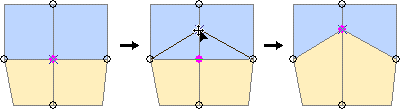
The Topology Edit tool is used to
select and drag a node to a new location. The connected edges
rubberband to maintain coincidence.
- Reshape an edge
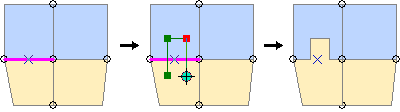
With the Reshape Edge task
selected, the Topology Edit tool is used to select the edge and the Sketch tool is used to reshape
it.
- Modify an edge
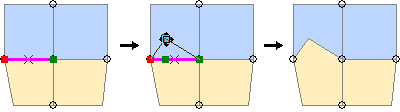
With the Modify Edge task selected,
the Topology Edit tool is used to select the edge, add a vertex using a context menu, and
move the vertex.
You can
also use the Topology Edit tool and the Show Shared Features tool to find out
which features share a selected edge or node and to temporarily remove an
element from the topology if you don't want your edits to affect it.
![]() Editing a multiuser
geodatabase
Editing a multiuser
geodatabase
If you're working with data in a multiuser
geodatabase, particularly when you're editing
topologically related features (including network features), it's a good idea
to build a map cache.
The map cache places features in the current display
extent into memory on your local machine.
The caching of data reduces the number of queries that the
client (your computer) needs to execute on the server during editing. Using the
map cache makes feature editing faster because ArcMap doesn't have to retrieve
the data from the server.
The Map Cache toolbar contains tools to build and manage a
map cache.
For more information about the map cache, see the ArcGIS
Desktop Help (Contents tab -> ArcMap -> Getting
started with ArcMap -> Working with the map cache).