Splitting features
You can
create new features by splitting existing line and polygon features into two
separate features. When you split a feature, it is replaced with two new
features in the feature class table.
Splitting
lines
There are
two ways to split a line feature. You can manually split a line by clicking it
at the point where you want to split it into two lines, or you can specify
where to split a line based on a distance or percentage. You can choose whether
the distance or percentage is measured from the line's start point or its end
point.
With both
methods, the Shape_Length attribute is automatically
calculated for each new line and by default the original line's user-defined
attributes are copied to each of the new lines. However, you can use attribute
domains to set different split policies. You'll learn about split policies in
the next session.
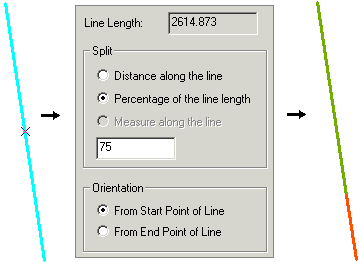
A line feature is being split 75
percent of the way from its start point. Notice that the feature's length is
reported at the top of the dialog.
Splitting
polygons
To split a
polygon feature, you choose the Cut Polygon Features edit task and then
manually draw a line cutting the polygon into two polygons. As with splitting lines,
the user-defined attributes of the original polygon are copied to each of the
new polygons unless you have set a different split policy using attribute
domains.
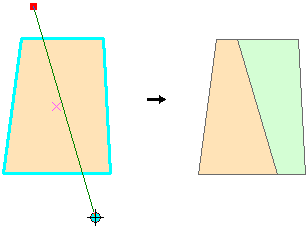
After setting the edit task to Cut
Polygon Features, the Sketch tool is used to draw a line dividing an existing polygon into
two new polygon features.