Calculating
attributes
You can
automate the process of editing feature attributes by using the Field
Calculator. The Field Calculator is available from the layer attribute table.
In the Field Calculator you enter an expression that calculates values for
selected features or for all features in the layer if none are selected. You
can calculate values for numeric, text, and date fields.
The
simplest kind of expression you can create is a text string. The Field
Calculator provides mathematical and logical functions you can use to create
more complex expressions. The functions that are available depend on the field
type. For example, mathematical functions are available for numeric fields, but
not for text fields.
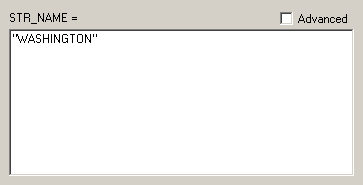
This expression will update the
You can
also create expressions based on values in other attribute fields. You can use
the mathematical operators to add, subtract, multiply, or divide numeric values
in one field by numeric values in another field. For text fields, you can
create expressions to concatenate (string together) values from multiple
fields.
For
example, suppose you have a layer of parcels in which the parcel values are
stored in separate pieces—the land value and building value associated with
each parcel are stored as separate attributes called LANDVAL and BLDGVAL,
respectively. Because taxes are assessed on a parcel's total value, you want
the sum of these two attributes to be stored in another attribute called
TOTALVAL. With the Field Calculator, you can quickly calculate the TOTALVAL
values for all parcels in the layer at once.
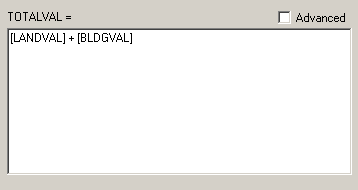
The values in the TOTALVAL field
will be the sum of the values in the LANDVAL and BLDGVAL fields.
You can
also create advanced expressions by entering Visual Basic for Application (VBA)
statements into the Field Calculator.
To
increase editing efficiency for attributes that need to be updated often, you
can save expressions and easily reuse them. For example, if the value of the
buildings on a parcel increases, you can select the parcel, open the Field
Calculator, load the expression for the TOTALVAL
field, then voila! quickly update your database.