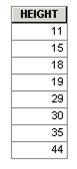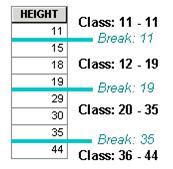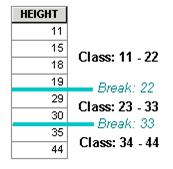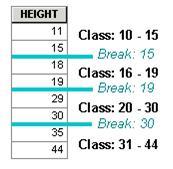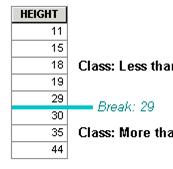Grouping attribute values into classes
In ArcMap,
you can classify features using one of several standard classification methods.
You can also define your own classes. The available classification methods
include:
· Natural
breaks—identifies groupings of values that are inherent in your data. This is the
default method because it is appropriate for most data.
· Equal interval—this method is like
a ruler: the interval between each class is the same. For example, you might
have classes with intervals of 10 percent (1-10%, 11-20%, 21-30%, etc.)
· Quantile—each class contains an
equal number of values (features). For example, you might have 15 provinces
grouped into three classes—each class would contain five provinces regardless
of the attribute values.
· Manual—each class has the range you
specify. This method is useful when you want the classes to reflect specific
criteria or data. For example, if you have temperature data, you might want to
specify a break between classes at 32 degrees Fahrenheit (freezing point).
With all of the classification methods, you can have any number of classes.
|
Attribute values
The Height field contains eight records. They will be grouped into classes differently depending on the classification method and the number of classes that are chosen. |
Natural breaks
Natural breaks classification uses a statistical formula to find breaks that are inherent in the data. In this example, there is a clear natural break between 19 and 29 (a difference of 10), but not between 29 and 30 (a difference of 1). |
Equal interval
Equal interval classification evenly divides the entire value range into the number of classes you choose. |
Quantile
Quantile classification places an equal number of values into each class. |
Manual
Manual classification uses class breaks that you define |
![]() Want to learn more about classifying data?
Want to learn more about classifying data?
To learn more about all the classification methods available in ArcMap, refer to the ArcGIS Desktop Help (Contents tab -> ArcMap -> Symbolizing your data -> Ways to map quantitative data).